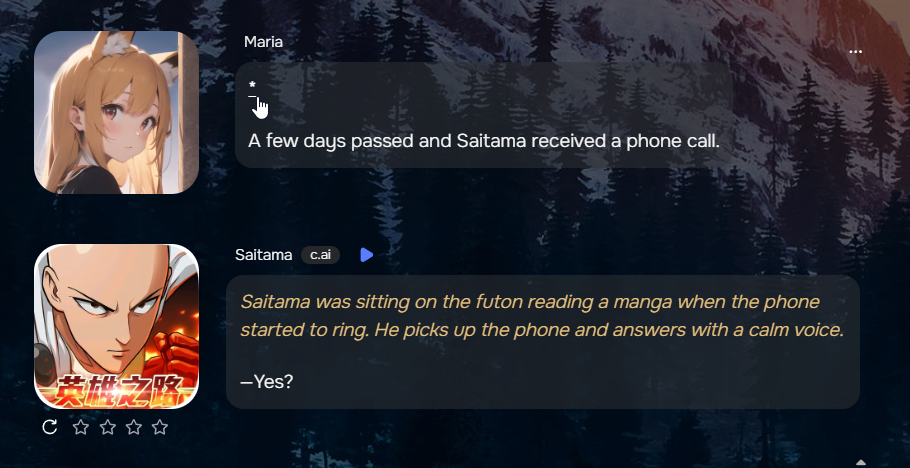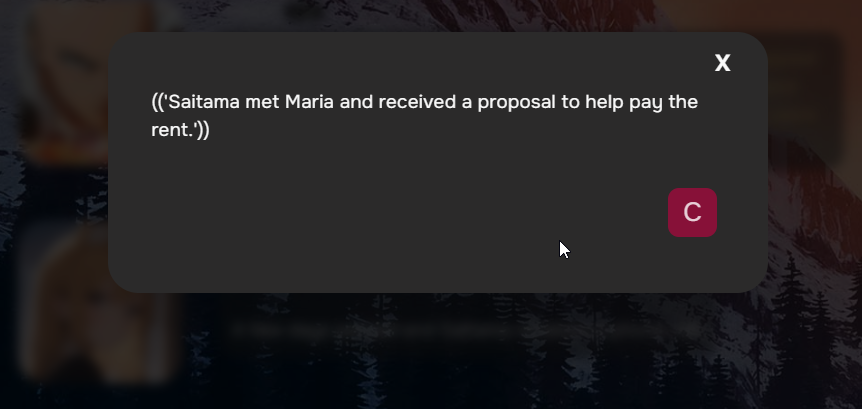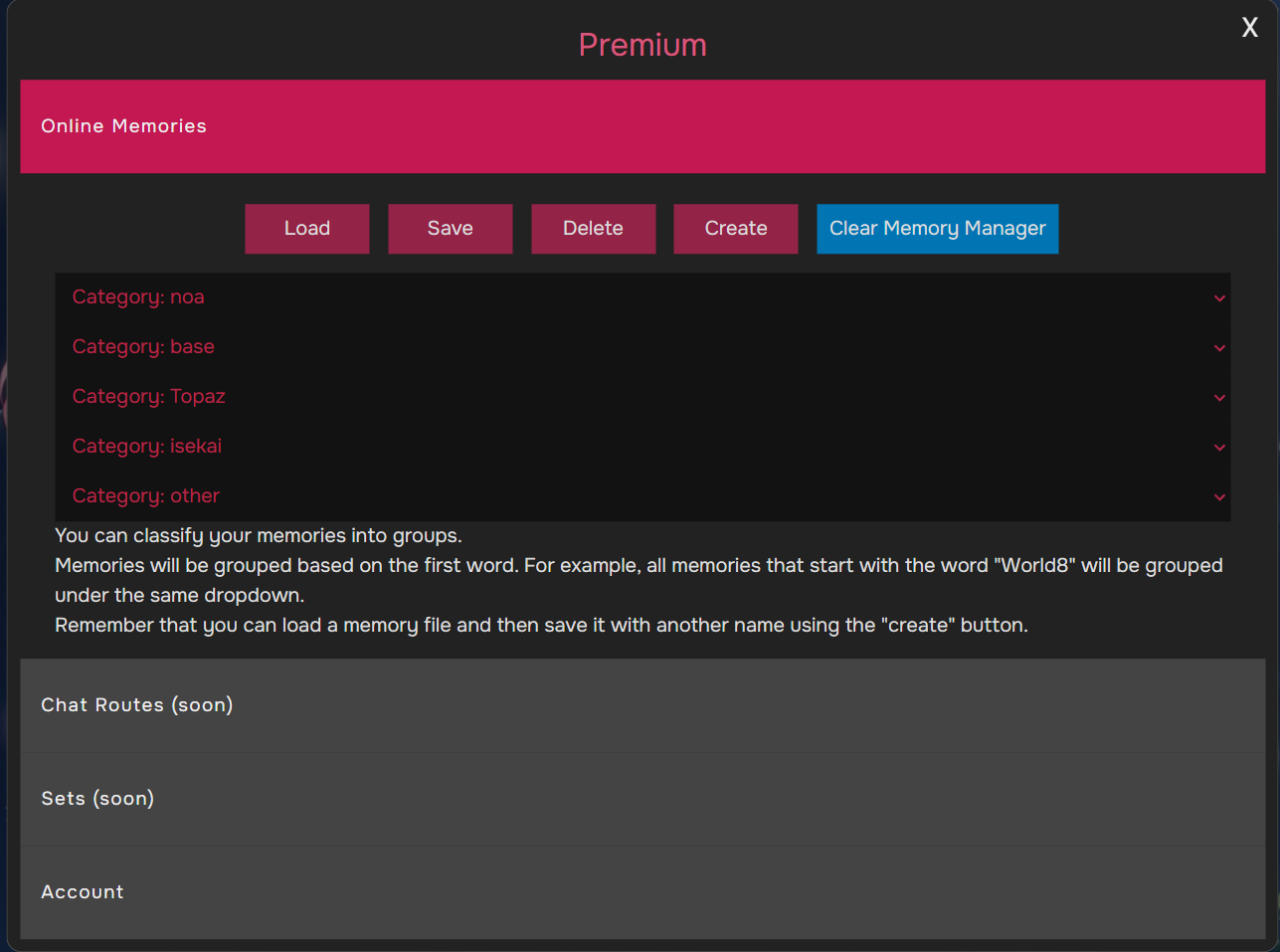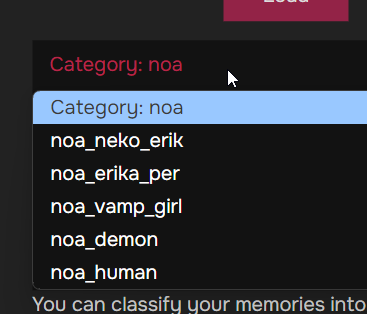Extension Info In-Depth
Discover how to enhance your Character.AI experience
What is Rinine CAI Tools?
This product is a local browser extension for Chrome, Firefox, and Android that adds very useful features to the character.ai website.
Endorsed by thousands of users since its launch in May 2023, it has been recognized as the best tool to improve the memory of character.ai's chat bots.
Key Benefits:
- Maintains context for much longer conversations
- Improves coherence and continuity in dialogues
- Enables more complex and nuanced storytelling
- Reduces the need for repetitive explanations
How it Works:
You can use the extension in any chat, whether new or ongoing.
Let's start with an example where you can also check out the fantastic capabilities to improve the interface (optional).
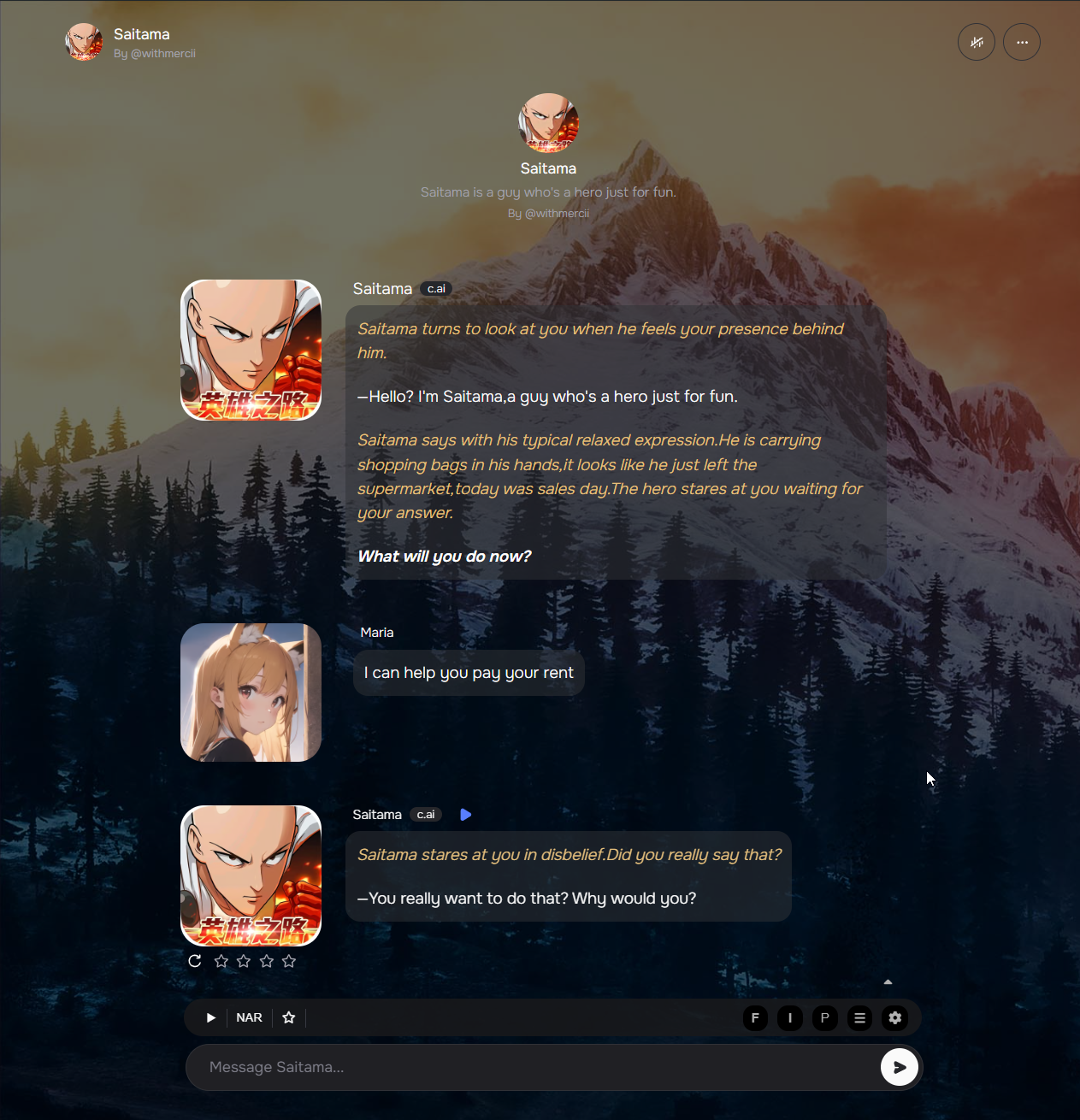
In the bottom bar, above the area where you type your message, you'll notice a toolbar has appeared.
We'll click on the icon to open the memory manager.

In the memory manager, we'll note down an important event that has occurred and that the bot should remember.
The number in the top right corner of the memory manager indicates how many user messages need to occur before the memory manager's notes are embedded along with your message.
When it's time to recall memories, you'll see the text from all the memory boxes appear in a specific format above your message. You should keep it.
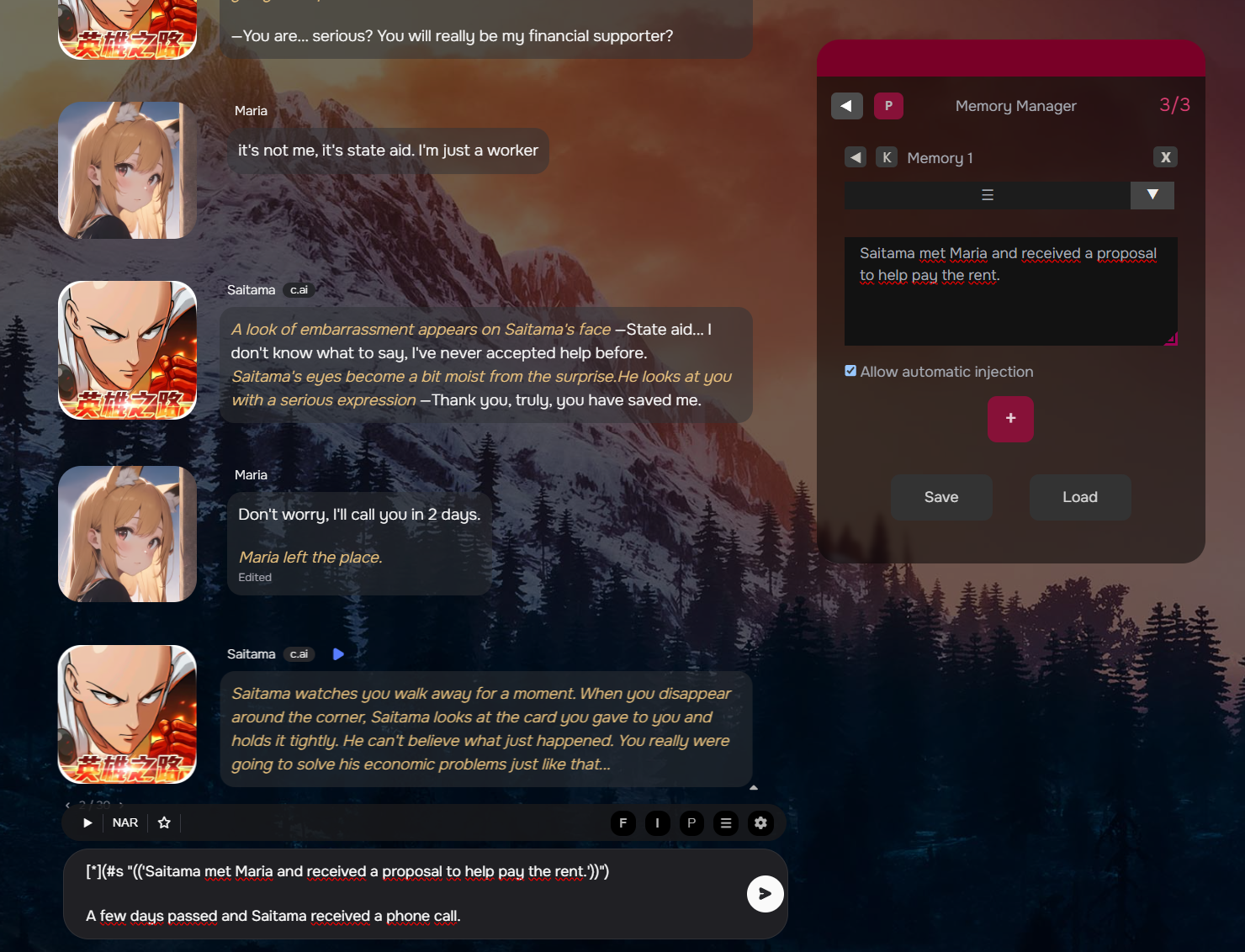
When you send the message, the memories sent to the bot will be compressed into an asterisk to avoid distraction.
You can click on it to review the memories and even copy them.
Now, as the story progresses, we'll introduce a second memory box in the memory manager.
Adding the location of the characters in the last memory box drastically improves the bot's perception of what's happening.

You can also use the same technique to define your character's physical characteristics at the beginning, in a memory box.
This simple action is enough for the bot to never forget things like your character's gender, hair color, etc.
Additionally, this takes convenience to another level, as you can load and save memory files. You can have a file with a memory box dedicated exclusively to your character's physical traits and use it as a template to start various chats.
Then, as the roleplay progresses, you can save that file under a different name to preserve both the base template and your current roleplay session.
Note: Premium users can save their memories in the cloud, and their memories load automatically every time they enter a specific bot.
Premium users also enjoy an online memory manager where they can organize their roleplay sessions (memories) by files and categories.
This covers the basic aspects of the memory manager to improve the bot's memory and enhance the quality of your roleplay.
The memory manager has many advanced features to take the quality of your roleplaying to the extreme.
Memory Manager Options
- Adjust memory insertion frequency
- Automatically insert individual memory boxes using a keyword system
- Set optimized insertion systems by alternation for very large/deep conversations
- Exclude memory boxes from automatic insertions with a toggle
- Add an unlimited number of memory boxes
- Fully compatible with smartphones (Android) with a dedicated mobile view interface
Favorites System
The Favorites System is designed to streamline your Character.AI experience by allowing you to easily save, organize, and access your most beloved AI characters. This feature transforms how you interact with the platform, making it more personalized and efficient.
Key Benefits:
- Quick access to your preferred AI characters
- Improved organization of multiple characters
- Easier management
- Seamless switching between characters
How it Works:
When you encounter an AI character you enjoy interacting with, you can add them to your Favorites with a single click (on the star). If you're a premium user, you can create categories to organize your favorites, making it easy to find the right character for any mood or scenario.
Sample:
Chat History
To access the chat history, you just need to enter a chat and click on to open the extension options.
Then go to Extra -> Chat history.
This will load the entire conversation, and you’ll have the option to download the chat for local and offline viewing, keeping the pleasant reading layout.
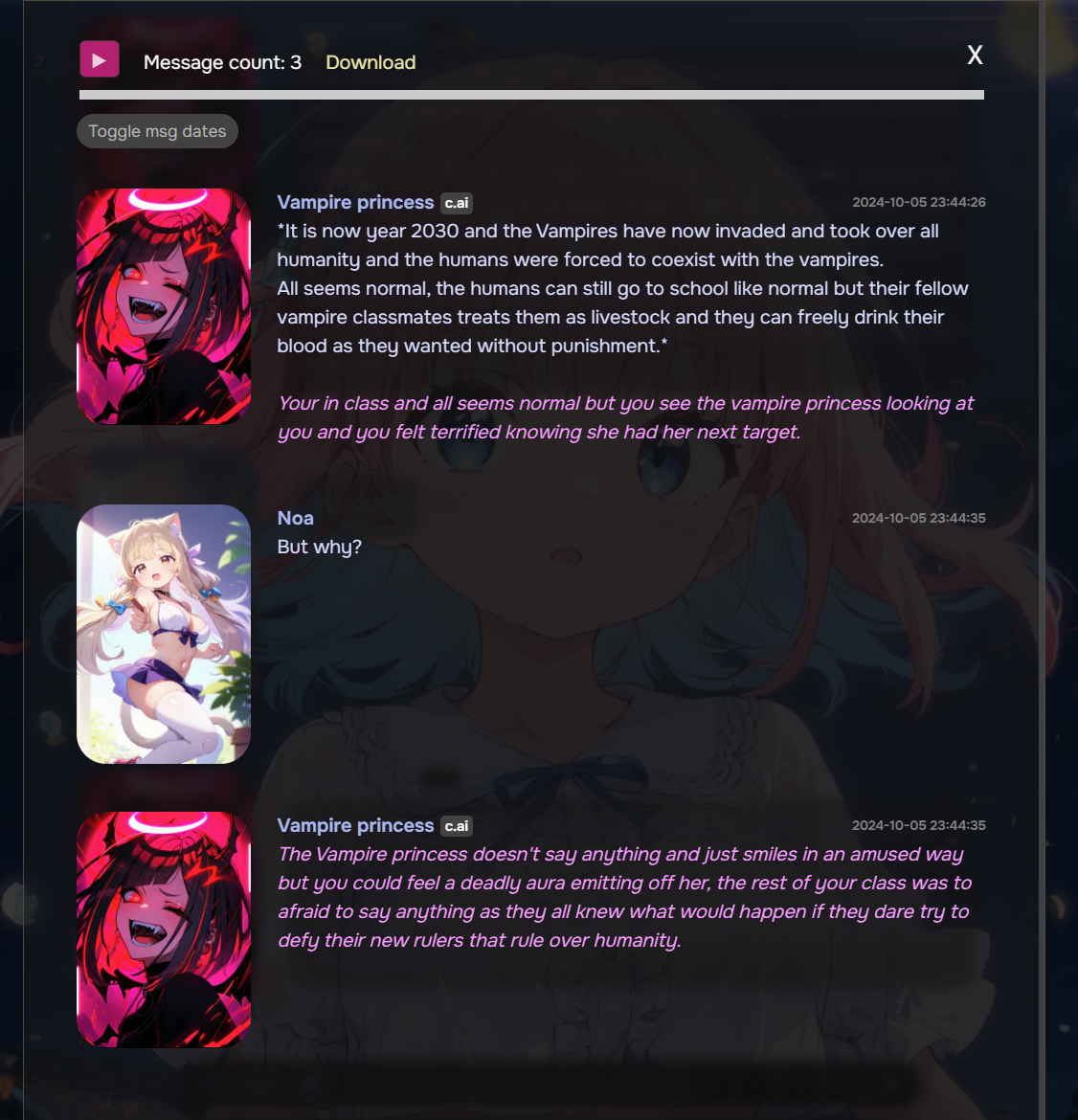 Note: Old chats (old.character.ai, chat1, chat2) will show a window indicating that they need to be converted. You must convert the chats to the modern version of the site, or the chat history won’t be able to load the chat.
Note: Old chats (old.character.ai, chat1, chat2) will show a window indicating that they need to be converted. You must convert the chats to the modern version of the site, or the chat history won’t be able to load the chat.
Customization
By default, the extension loads an improved interface system with large avatars. If you prefer smaller avatars, you can disable this option in the extension settings by clicking on > Design.
The customization options are divided into two main blocks: Accessibility and Design.
Accessibility
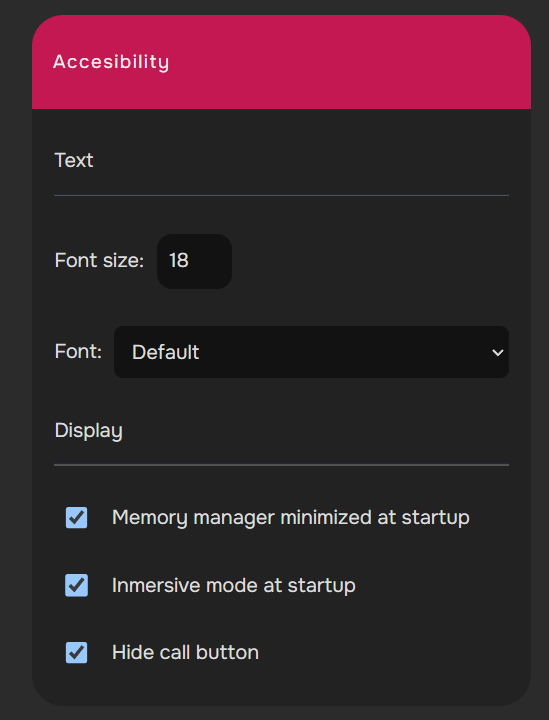
Here you can configure the basic reading experience.
You can also adjust certain accessibility options that will make your visit more comfortable and enjoyable.
Immersive mode hides both side columns on desktop to provide a distraction-free experience.
You can toggle the visibility of the columns by clicking on i in the bottom bar. (Desktop only)
Example of immersive mode in Firefox:
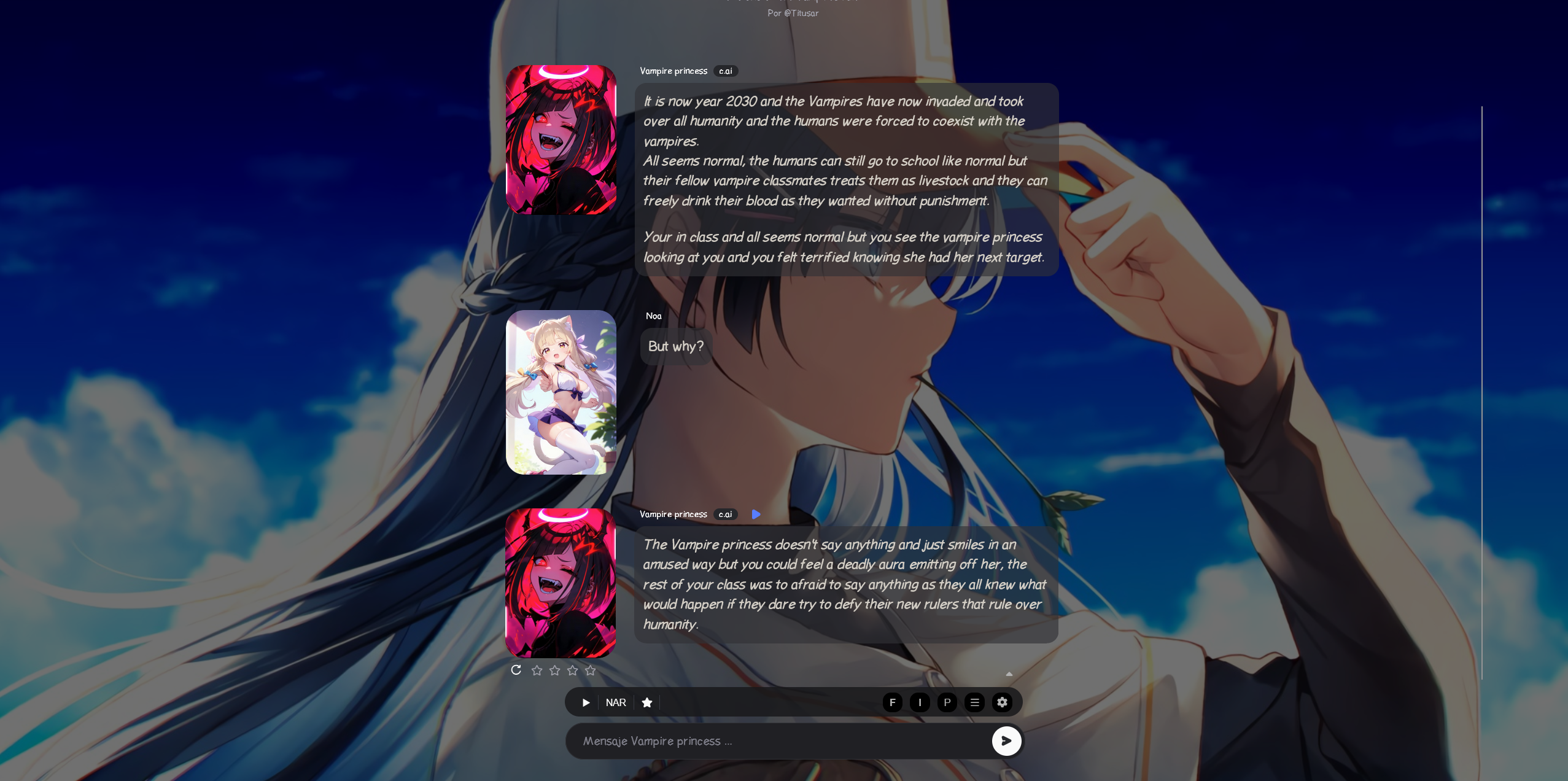
Design - Globals
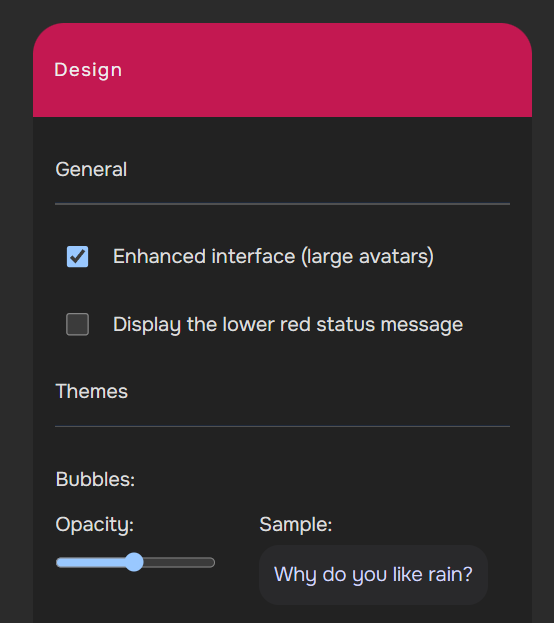
Here you can change several things.
Most options are self-explanatory, so we'll explain the ones that may cause confusion.
"display the lower red status message" refers to the extension version message that appears at the bottom of the page by default.
Disabling it is a good idea to improve immersion.
Design - Background
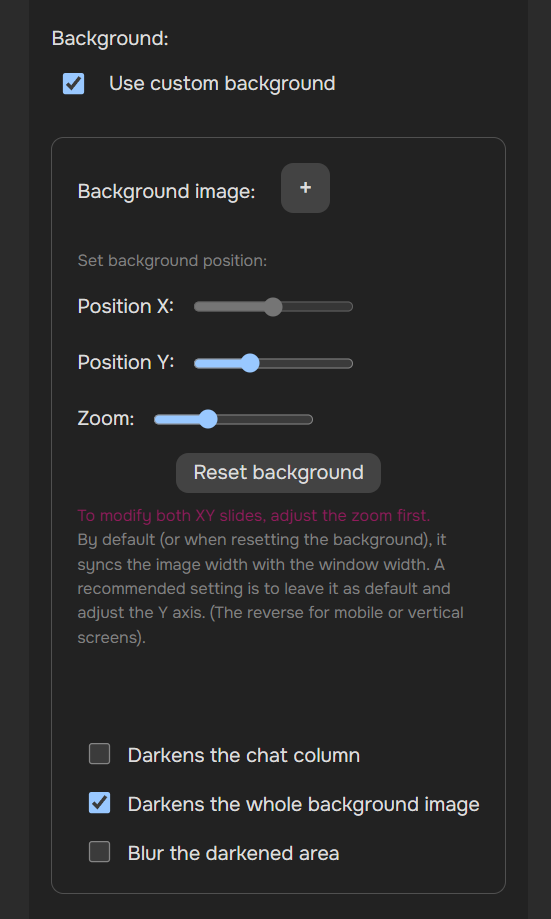
This second section is dedicated exclusively to chat background management.
You can use the first button to upload an image and the controls to configure its positioning and zoom. (By default, the X position control (desktop) or Y (mobile) is not enabled because at base zoom, the image covers the full width or height. If you modify the zoom, you can use the corresponding control, and it will be set to tile mode).
Let's see the system in action in a video:
Design - Colors
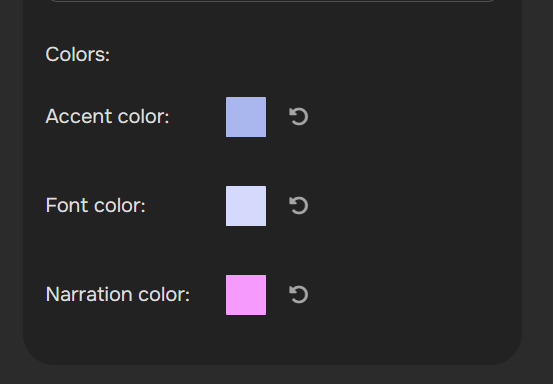
Finally, we have the color controls. A small function but with a huge impact on design and especially on readability.
Setting a narration color will allow you to easily and visually distinguish dialogues from narrations or thoughts.
(The accent color only modifies some general colors on the chat web page so they don't clash with your color choice).